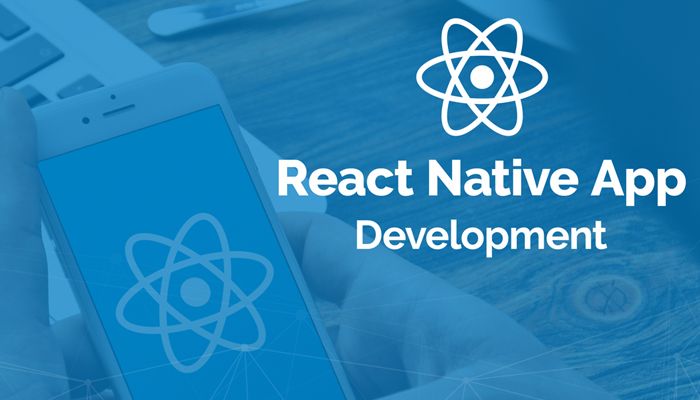The Apple iPhone 12 is a powerhouse of a device—sleek, powerful, and packed with features designed to make your life easier. However, as with any high-performance smartphone, one area that users frequently struggle with is battery life. Whether you’re in the middle of a busy day in the office, exploring the great outdoors, or traveling around the vibrant cities of Australia, keeping your iPhone 12 charged is crucial.
No matter how advanced your device, the reality is that battery life will eventually become a bottleneck. As more apps, games, and features eat into your battery, it can feel like your iPhone 12 is constantly tethered to a charger. But it doesn’t have to be that way. By making a few smart adjustments and being aware of how your phone consumes energy, you can greatly extend the battery life of your Apple 12.
If you’re considering buying the iPhone 12 or you’re looking for the best iPhone 12 price in Australia, this guide will help you make the most out of your device, ensuring that you can maximize battery life and optimize its performance for the long haul.
In this article, we’ll walk you through everything you need to know to get the best battery life possible on your iPhone 12. Whether you’re at home, at work, or on the go in Australia, these tips will ensure your phone lasts longer and keeps up with your busy lifestyle.
Understanding the iPhone 12 Battery: The Basics
Before we dive into the practical tips for maximizing battery life, it’s important to understand how the battery in the iPhone 12 works. The iPhone 12 battery is a 2815mAh lithium-ion battery, which is designed to offer a balance between performance and longevity. The phone’s efficient hardware and Apple’s software optimization work together to ensure a longer-lasting battery life, but how you use the device also plays a significant role.
The battery life of the iPhone 12 can last anywhere from 10 to 15 hours depending on usage, but this can vary. Over time, the battery will naturally degrade, and the iPhone 12’s battery capacity will drop. This is completely normal, as all lithium-ion batteries have a limited number of charge cycles before they start to lose capacity.
Apple provides a Battery Health feature on the iPhone, which allows you to track your battery’s current health status and performance. If your iPhone 12’s battery is at less than 80% capacity, it may be time for a battery replacement to get it back to optimal performance. However, before that point, there are several ways you can maximize battery life and maintain battery health.
Why Battery Life is Crucial for Your iPhone 12 Experience
In today’s digital age, smartphones are more than just devices for making calls. Your iPhone 12 is likely used for everything from social media to work emails to navigation while traveling around Australia. A long-lasting battery is crucial to ensure that your iPhone 12 can support your lifestyle, whether you’re working from a café in Sydney, exploring the outdoors in Tasmania, or navigating through Melbourne’s busy streets.
When you’re out and about, you don’t want to be searching for an outlet just to check your emails or use navigation apps. By optimizing your iPhone 12’s battery life, you ensure that it remains reliable for longer, keeping you connected no matter where you are in Australia.
Additionally, maintaining battery health is essential to ensure that your iPhone 12 continues to perform optimally. As the battery degrades, your phone may slow down or struggle to hold a charge, which can reduce its overall performance. By implementing a few simple adjustments, you can keep your device running smoothly for longer, even as the battery naturally ages.
Top Tips to Maximize the Battery Life of Your iPhone 12
Now that we understand the importance of battery life and the basics of how your iPhone 12’s battery functions, let’s take a look at the top strategies to maximize battery life. These tips are designed to help you get the most out of your iPhone 12, even as you push it through your daily tasks.
1. Enable Low Power Mode
One of the easiest and most effective ways to save battery on your iPhone 12 is to enable Low Power Mode. When this feature is activated, it reduces power consumption by temporarily turning off non-essential features like background app refresh, automatic downloads, and visual effects. It also reduces screen brightness and disables the mail fetch function, all of which help extend battery life.
You can manually activate Low Power Mode when your iPhone’s battery is running low or set it to turn on automatically when the battery reaches a certain level. This is particularly helpful during the later hours of the day when you don’t have immediate access to a charger.
-
How to Enable Low Power Mode:
-
Open the Settings app.
-
Scroll down and tap on Battery.
-
Toggle on Low Power Mode.
-
While using Low Power Mode, you’ll notice that certain features are disabled, but for the most part, your iPhone 12 will still function normally, allowing you to get through the day with minimal charging.
2. Adjust Screen Brightness and Enable Auto-Brightness
The display is one of the most energy-consuming components of your iPhone 12. Reducing the screen brightness can help you save battery, but a more efficient way is to enable Auto-Brightness. This feature automatically adjusts the brightness of your screen based on the ambient lighting, so your phone isn’t using unnecessary power to maintain a high level of brightness in a dark room or low-level light conditions.
To further optimize battery life, consider lowering your screen brightness manually when you’re in dim environments.
-
How to Adjust Screen Brightness:
-
Open Settings.
-
Tap on Display & Brightness.
-
Adjust the Brightness slider to a lower setting.
-
Enable Auto-Brightness by going to Settings > Accessibility > Display & Text Size > Auto-Brightness.
-
Enabling Auto-Brightness will allow your iPhone 12 to automatically adjust its screen brightness, providing just the right amount of light for your eyes while conserving battery.
3. Disable Background App Refresh
Many apps on your iPhone 12 use Background App Refresh to update content in the background. For example, social media apps like Facebook and Instagram might be constantly refreshing to show new posts, while email apps check for new messages. While this functionality is useful, it can significantly drain battery life.
Disabling Background App Refresh for apps that don’t need to update constantly can make a big difference in battery usage. You can also choose to allow background refresh only over Wi-Fi, so cellular data usage isn’t contributing to unnecessary battery drain.
-
How to Turn Off Background App Refresh:
-
Open Settings.
-
Scroll down and tap on General.
-
Tap on Background App Refresh.
-
Select Off or choose Wi-Fi for selected apps.
-
By turning off this feature, you’ll help your iPhone 12 save energy and extend its battery life.
4. Manage Location Services
Your iPhone 12 uses Location Services for various apps, including Maps, weather apps, and even social media apps that share your location. While these features are incredibly useful, they also require significant battery power to keep your GPS running in the background.
You can manage location access by turning off Location Services for apps that don’t require constant access to your location, or by selecting While Using the App for apps that only need your location intermittently.
-
How to Manage Location Services:
-
Open Settings.
-
Tap on Privacy.
-
Select Location Services.
-
Review the list of apps and disable location access for apps that don’t need it, or select While Using the App for those that do.
-
This will significantly reduce battery drain and improve the efficiency of your iPhone 12.
5. Disable Push Notifications and Fetch Frequency
Push notifications are a useful feature that alerts you whenever there’s new content or a message. However, these constant updates can drain your iPhone 12’s battery, especially if you have notifications enabled for a wide range of apps.
If you want to maximize your battery life, consider adjusting your push notification settings to reduce the frequency of updates or switch to Fetch instead of Push for email accounts.
-
How to Adjust Push Notifications:
-
Open Settings.
-
Tap Notifications.
-
Scroll through the list and toggle off notifications for apps that you don’t need to be alerted about constantly.
-
For Mail, switch to Fetch instead of Push in Settings > Mail > Accounts > Fetch New Data.
-
By limiting the number of push notifications your phone receives, you reduce the strain on its battery.
6. Turn Off Unnecessary Wireless Connections
Your iPhone 12 has a variety of wireless features, including Wi-Fi, Bluetooth, and AirDrop, all of which consume battery when turned on. If you’re not actively using these features, it’s a good idea to turn them off.
For example, when you’re not connected to Wi-Fi, your iPhone will continue searching for available networks, consuming unnecessary energy. Similarly, if you’re not using Bluetooth devices, turn it off to preserve battery.
-
How to Disable Wireless Features:
-
Open Control Center (swipe down from the top-right corner on iPhone 12).
-
Tap on the icons for Wi-Fi and Bluetooth to toggle them off when not in use.
-
Turning off AirDrop can also help extend battery life when you’re not sharing files or photos.
7. Check Battery Health Regularly
As your iPhone 12’s battery ages, its capacity will naturally decrease. Apple provides a Battery Health feature that allows you to monitor the current health of your device’s battery and see if it needs to be replaced.
If your iPhone 12 battery health drops below 80%, it might be time for a replacement. Regularly checking your battery health can help you avoid performance issues caused by degraded battery capacity.
-
How to Check Battery Health:
-
Open Settings.
-
Tap Battery.
-
Select Battery Health.
-
This feature provides information about your battery’s maximum capacity, and whether it’s still operating at peak performance.
iPhone 12 Price in Australia: Where to Buy
If you’re considering buying an iPhone 12 in Australia, you may be wondering about the iPhone 12 price and where you can get the best deal. At Wise Market Australia, we offer competitive pricing on all iPhone models, including the iPhone 12.
Not only do we offer excellent prices, but we also provide fast shipping and local support for all our Australian customers. Plus, buying from a local retailer ensures that you have access to warranty services and customer support tailored to the Australian market.
Conclusion: Enjoy a Longer-Lasting iPhone 12
Maximizing the battery life of your iPhone 12 doesn’t have to be difficult. By implementing some simple adjustments—such as enabling Low Power Mode, adjusting screen brightness, and managing location services—you can extend your iPhone 12’s battery life significantly.
These tips will help you get the most out of your device, whether you’re working, traveling, or simply enjoying your favorite apps. By following these strategies, you’ll ensure that your iPhone 12 continues to perform at its best, even as the battery naturally degrades over time.
If you’re looking to purchase an iPhone 12 in Australia, head over to Wise Market Australia to find the best deals, local support, and fast shipping. With the right care and a great device like the iPhone 12, you can enjoy a longer-lasting and more efficient smartphone experience.
Call to Action:
Ready to maximize your battery life and enjoy all the features of the iPhone 12? Visit Wise Market Australia today to get the best prices and enjoy fast delivery across Australia. Whether you’re upgrading or switching to the iPhone 12 for the first time, we’ve got you covered.