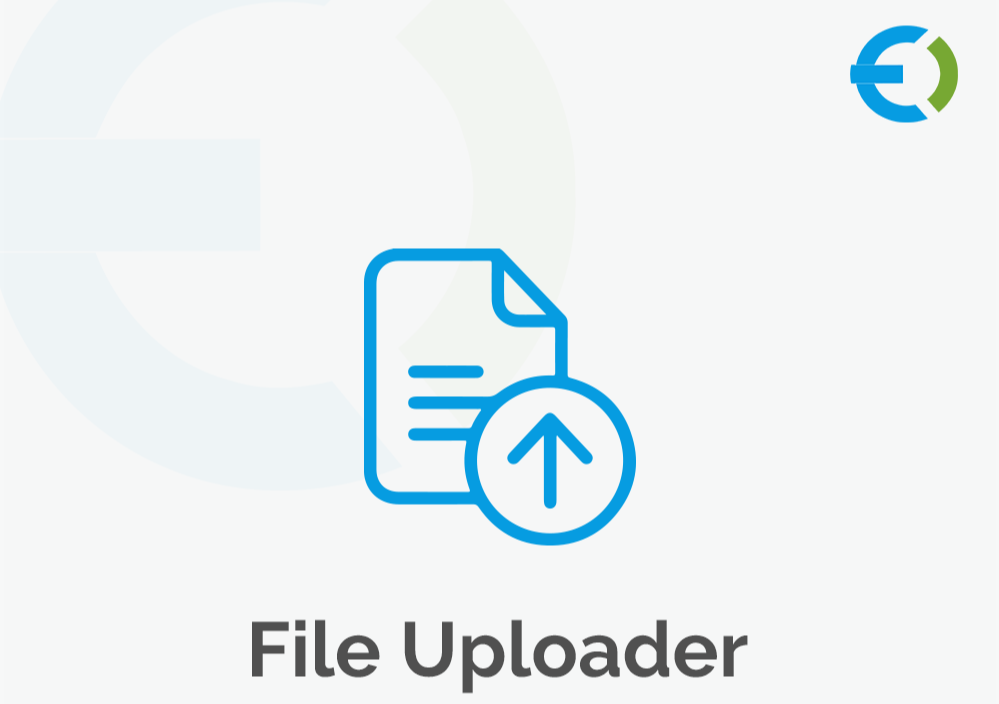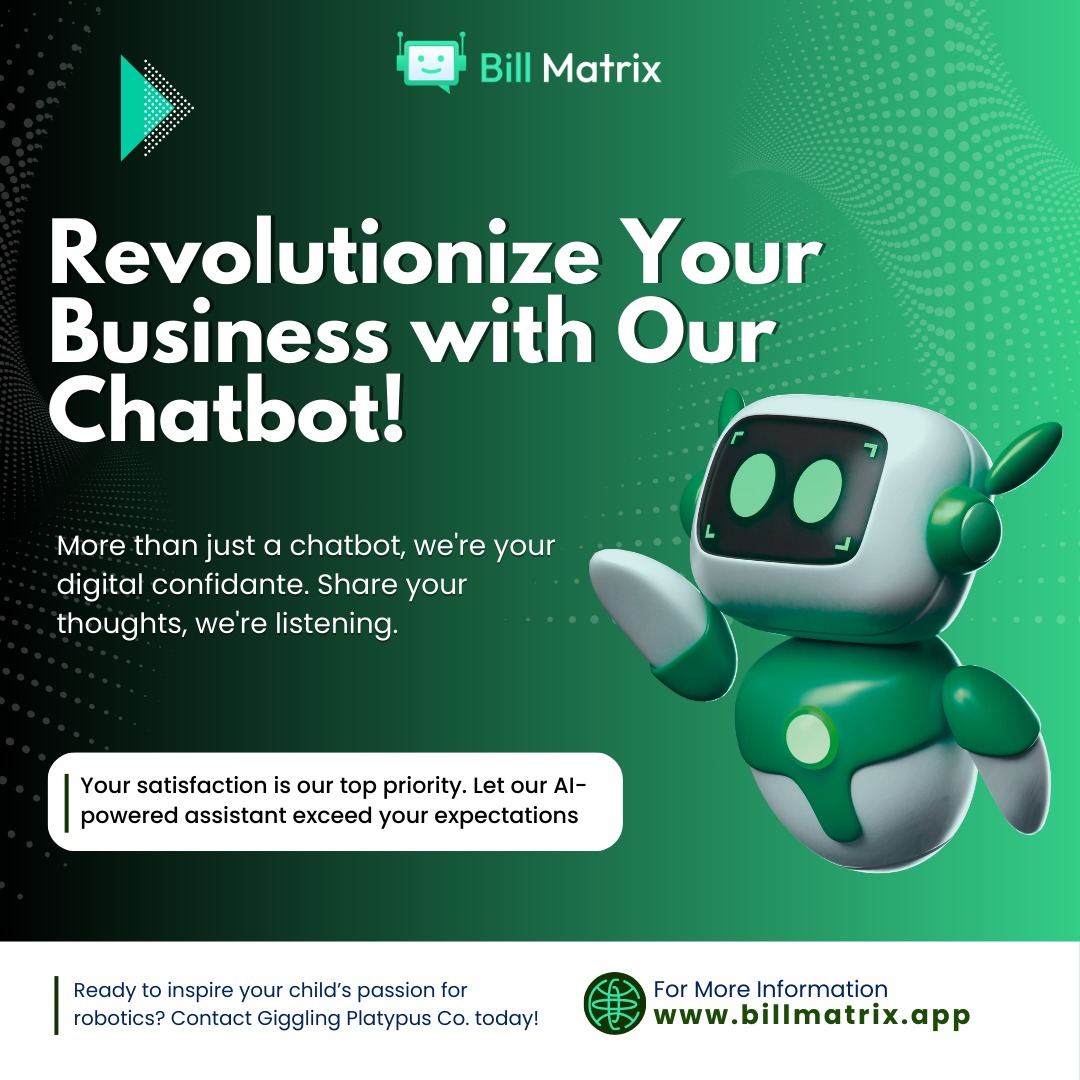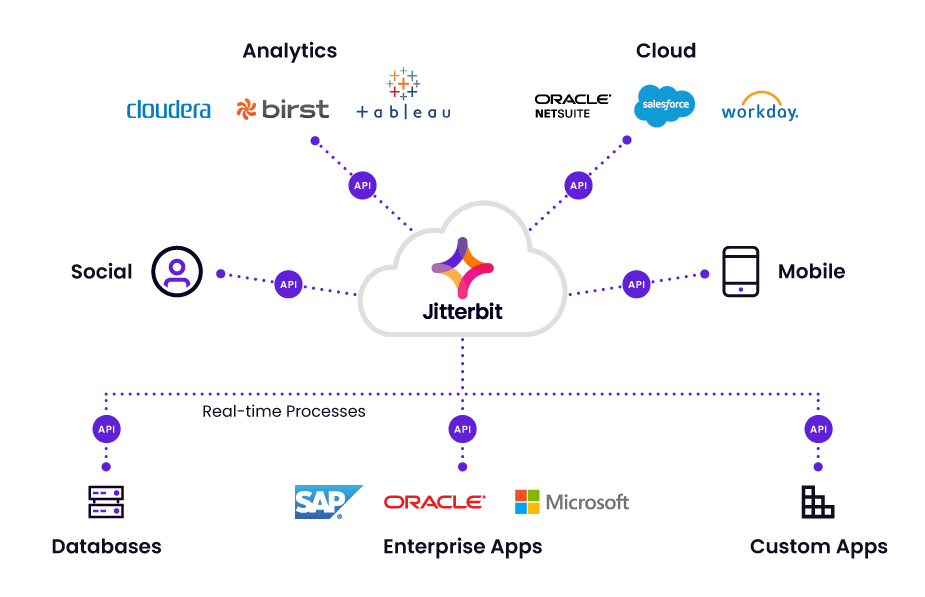Managing pricing and stock levels efficiently is crucial for any WooCommerce store owner. As your product catalog grows, manually updating inventory, prices, and variations becomes a daunting task. Luckily, WooCommerce CSV upload functionality provides an advanced solution that can significantly streamline the process. Whether you’re updating large batches of products, adding new variations, or importing custom data fields, CSV uploads simplify and speed up this crucial aspect of your eCommerce store.
In this article, we’ll explore how you can leverage WooCommerce CSV upload and advanced WooCommerce file upload plugins to manage your store’s pricing and stock more efficiently. We’ll also discuss strategies for optimizing your product catalog, ensuring that your inventory is up-to-date, and improving overall store management.
Understanding WooCommerce CSV Upload for Pricing and Stock Management
Before diving into advanced tips and strategies, let’s first define what WooCommerce CSV upload means. CSV (Comma Separated Values) files are simple text files that store tabular data, making them perfect for importing and exporting large amounts of product data, including stock levels, pricing, product descriptions, and variations.
The WooCommerce CSV upload feature allows you to upload product data from a CSV file directly into your store. This means that instead of manually updating product details one by one, you can import a batch of products or product updates all at once, saving time and reducing the risk of human error.
Key Benefits of WooCommerce CSV Upload for Pricing and Stock Management
-
Time-Saving Efficiency: Updating prices or stock levels individually for each product can be extremely time-consuming. By using CSV imports, you can update multiple products at once, significantly reducing the time spent managing your store.
-
Bulk Editing: WooCommerce CSV upload allows you to manage bulk product updates, including stock and pricing changes, making it easier to adjust prices across many products during sales, promotions, or seasonal pricing updates.
-
Custom Data Import: Besides basic product details, you can import custom fields such as SKU numbers, weight, dimensions, product categories, and tags—all essential for organizing and managing your stock.
-
Error Reduction: Uploading a CSV file ensures that your data is consistent across products. It minimizes human errors and eliminates the risk of missing or mismatched details, especially when you’re handling large amounts of product data.
How to Use WooCommerce CSV Upload for Pricing and Stock Management
1. Preparing Your CSV File
Before uploading your CSV file, you need to ensure that the data is well-structured and formatted correctly. While the WooCommerce file upload plugin allows you to upload any CSV, the file must adhere to WooCommerce’s required product structure for a smooth import process.
Here are some things to consider:
- Column Headers: Your CSV file must contain the correct column headers that WooCommerce recognizes, such as Product ID, Product Name, SKU, Price, Stock Quantity, and more.
- Product Variations: If you have products with variations (like sizes or colors), ensure that the variations are structured properly within the CSV file. Each variation should have its own row with associated stock levels, prices, and attributes.
- Pricing and Stock Fields: Ensure the Price and Stock Quantity columns are populated for each product and variation. You can also specify whether a product is on sale or if it has special pricing by using additional columns like Sale Price.
2. Using the WooCommerce File Upload Plugin
While WooCommerce CSV upload functionality is built into the WooCommerce platform, a WooCommerce file upload plugin offers additional flexibility and customization options. One of the most popular plugins for managing CSV imports is Extendons WooCommerce CSV Importer, which enhances the native import features of WooCommerce by adding more robust options.
Some key features of a WooCommerce file upload plugin like Extendons include:
- Automatic Field Mapping: The plugin automatically maps columns in your CSV file to corresponding product fields in WooCommerce, reducing the chance of errors during import.
- Custom Field Support: You can import custom fields and meta data, which is useful for managing advanced product information, like custom attributes or specific pricing rules.
- Scheduled Imports: If you frequently update your product catalog, a WooCommerce file upload plugin may allow you to schedule automated imports, saving time on manual uploads.
3. Importing Your CSV File into WooCommerce
Once your file is ready and the plugin is installed, importing the CSV file into WooCommerce is straightforward. Follow these steps:
- Navigate to WooCommerce > Products: This is where you’ll manage your product catalog.
- Click on Import: This will take you to the import wizard.
- Upload Your CSV File: Choose the CSV file you’ve prepared and select the file from your computer.
- Map Fields: If you’re using a plugin like Extendons WooCommerce CSV Importer, the plugin will automatically map the CSV columns to WooCommerce product fields. Double-check the mapping to ensure accuracy.
- Start the Import: Once you’ve reviewed the fields, click “Run Importer” to begin the process. The plugin will process the file, and your products, including their prices and stock levels, will be updated automatically.
Advanced Pricing and Stock Management Tips
1. Dynamic Pricing with CSV Uploads
Dynamic pricing is a strategy that allows you to adjust product prices based on various factors, such as quantity purchased, customer groups, or special promotions. With the WooCommerce CSV upload feature, you can easily apply dynamic pricing in bulk by importing pricing rules via CSV files.
How to Implement: Use the Regular Price and Sale Price columns in your CSV file to adjust prices for different product variations. You can also create custom columns for special pricing rules, such as discounts for bulk purchases or loyalty discounts.
2. Real-Time Stock Level Updates
If you manage a large inventory, keeping stock levels accurate is essential to avoid overselling or disappointing customers. WooCommerce CSV upload can help you update stock levels in bulk, ensuring that your online store reflects the most current inventory status.
How to Implement: Use the Stock Quantity column in your CSV to update stock levels for each product or variation. If your store has multiple warehouses or locations, you can create separate columns for each stock location.
3. Managing Out-of-Stock Products
Running promotions or offering discounts on out-of-stock products can sometimes create confusion or disappointment among customers. WooCommerce file upload plugins allow you to flag products as “out of stock” automatically by setting the Stock Status column in your CSV to “outofstock.”
How to Implement: Use the Stock Status column in your CSV file to mark products as either instock or Out Ofstock based on availability. This ensures your store always reflects the correct stock status.
4. Importing Product Variations with Pricing and Stock Information
For stores with variable products (such as clothing in different sizes and colors), updating stock and pricing for each variation can be overwhelming. WooCommerce CSV upload simplifies this by allowing you to import data for each variation separately.
How to Implement: In your CSV file, list each variation as a separate row, specifying the variation-specific attributes like size, color, price, and stock quantity.
5. Automating Price Adjustments During Sales
Sales and promotions are a great way to boost sales, but manually changing the price of each product during a sale period can be tedious. You can use WooCommerce CSV upload to automate the process by importing discounted prices in bulk.
How to Implement: During a sale event, create a CSV file with the new sale prices and upload it to your store. By updating the Sale Price column, you can instantly apply discounts to all selected products.
FAQs
1. What is the best way to manage large product inventories in WooCommerce?
- Using WooCommerce CSV upload is the most efficient way to manage large inventories, as it allows you to update product details, stock levels, and prices in bulk, saving you time and effort.
2. Can I import custom product fields with CSV uploads?
- Yes, using a WooCommerce file upload plugin like Extendons, you can import custom fields and meta data for your products, allowing for better customization and inventory management.
3. How can I update the prices of multiple products at once in WooCommerce?
- With WooCommerce CSV upload, you can update the prices of multiple products at once by including the new price details in your CSV file and uploading it to your store.
4. Can I import product variations with their individual prices and stock levels?
- Yes, WooCommerce CSV upload allows you to import product variations, including pricing, stock quantities, and other attributes, ensuring your variations are correctly updated.
5. How can I schedule automatic imports for product updates?
- Many WooCommerce file upload plugins, such as Extendons, allow you to schedule automatic imports, so your inventory, pricing, and stock levels are always up-to-date without manual intervention.
Conclusion
WooCommerce CSV upload is an essential tool for any store owner looking to manage product pricing and stock more efficiently. By leveraging advanced strategies like dynamic pricing, real-time stock updates, and bulk import of product variations, you can automate and streamline your store management. The use of a WooCommerce file upload plugin such as Extendons further enhances these features, providing you with more flexibility and control over your product catalog.
Whether you’re managing a small boutique or a large-scale eCommerce operation, WooCommerce CSV upload offers the scalability and efficiency needed to keep your store running smoothly. With the right tools and strategies, you can save time, reduce errors, and improve your overall pricing and stock management, leading to a more successful online store.